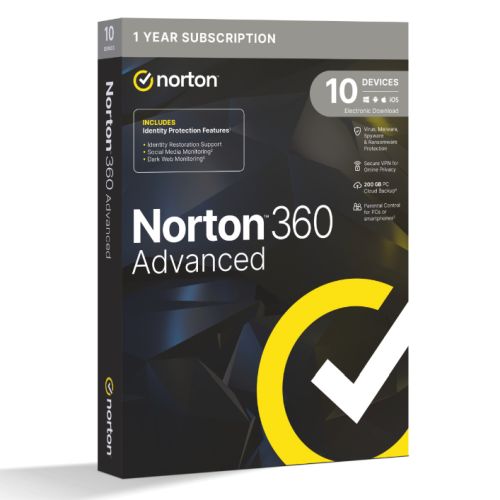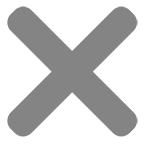Home > Shop > Range Ext. / Access Points > TP-LINK (RE315) AC1200 (300+867) Dual Band Wall-Plug Mesh Wi-Fi Range Extender, AP Mode, Smart Signal Indicator
TP-LINK (RE315) AC1200 (300+867) Dual Band Wall-Plug Mesh Wi-Fi Range Extender, AP Mode, Smart Signal Indicator
TP-LINK (RE315) AC1200 (300+867) Dual Band Wall-Plug Mesh Wi-Fi Range Extender, AP Mode, Smart Signal Indicator
£30.81 inc. VAT
Product details
Description
Specification
- Primary Function: Range Extender
- #Hide#Access Point Mode: Yes (Access Point Mode)
- #Hide#Wireless Standard: 802.11ac (Wi-Fi 5)
- Bands: Dual Band
- Wi-Fi Rating: AC1200
- Max Single Band Wi-Fi Rate: 867 Mbps
- Max Wired Transfer Rate: 10/100 Mbps
- Interface(s): 1 x 10/100M Ethernet Port (RJ45)
- Wireless Standards: “IEEE 802.11a/n/ac 5 GHz, IEEE 802.11b/g/n 2.4 GHz”
- Antenna(s): 2 External Antennas
- Button(s): “WPS Button, Reset Button”
- Power Supply: Wall plug
- Power Consumption: 9.5W (max power consumption)
- Dimensions: 89 x 35.0 x 124.1 mm
- Weatherproof: No
- Frequency: 2.4GHz: 300 Mpbs
5GHz: 867 Mbps - Reception Sensitivity: “5 GHz:
11a 6Mbps: -94dBm, 11a 54Mbps: -77dBm
11ac HT20 MCS0: -94dBm, 11ac HT20 MCS8: -71dBm
11ac HT40 MCS0: -92dBm, 11ac HT40 MCS9: -66dBm
11ac HT80 MCS0: -87dBm, 11ac HT80 MCS9: -62dBm2.4 GHz:
11g 54Mbps: -78dBm, 11n HT20 MCS7: -76dBm
11n HT40 MCS7: -74dBm” - Wireless Modes: Access point mode
- Wireless Functions: “Enable/Disable Wireless Radio, Wireless Statistics”
- Security: “64/128-bit WEP, WPA/WPA-PSK2/WPA2-PSK2 encryptions”
- Management: Tether app or Web UI
- Additional Features: See Overview
- Package Contents: Wi-Fi Range Extender RE315
Quick Installation Guide - Package Type: Retail
- Package Weight: 0.2700 kg
- Warranty: 3 Years
This product is in stock!

Description
AC1200 Mesh Wi-Fi Range Extender
- Eliminate weak signal areas with whole home WiFi coverage.
- 2.4 GHz (300 Mbps) and 5 GHz (867 Mbps) dual-band WiFi connection ensures more stable wireless experience.
- Creates a Mesh network by connecting to a OneMesh router for seamless whole-home coverage.
- Adaptive Path Selection – connects to the fastest connection path to the router automatically and runs at top-speed.
- High Speed Mode – maximizes speed by using one WiFi band as dedicated backhaul, ideal for HD streaming and gaming.
- AP Mode – create a new Wi-Fi access point to enhance your wired network with Wi-Fi capability.
- Smart signal indicator helps to find the best location for optimal Wi-Fi coverage by showing the signal strength.
- Push the WPS button to easily connect to the router and you can uniformly manage from the Tether app or Web UI.
- Works with any Wi-Fi router or wireless access point
Boost Whole Home WiFi with Your Existing Router
A single router has limited WiFi coverage and always causes WiFi dead zones. RE315 wirelessly connects to your existing router and expands its WiFi signal into areas it can’t reach on its own. Enjoy your stable network experience wherever you are at home.
WiFi keeps Strongest for Unlimited Moving
With TP-Link Mesh Technology, it’s easy to form a Mesh network with a single WiFi name for seamless whole home coverage. Just connect RE315 to a OneMeshTM router. Always enjoy the strongest WiFi when you’re walking around with no need to search around for a stable connection.
Enjoy a Mesh Network with Your Existing Router
Want a Mesh network? Hesitate on whether to replace your existing router and buy a Mesh set?
TP-Link OneMesh™ resolves your dilemma.
Faster Dual Band WiFi up to 1200 Mbps
RE315 delivers dual band (2.4 GHz and 5 GHz) to transmit WiFi signals, doubling the performance of each band. It enables you to keep more devices connected at the same time with its 300 Mbps 2.4 GHz and 867 Mbps 5 GHz dual bands. Use the 2.4 GHz band to send email and browse the web and the 5 GHz band for gaming and HD streaming.
Adaptive Path Selection: Keeps Itself Working at Top Speed
Adaptive Path Selection keeps your network running at optimal speeds by automatically choosing the fastest connection path to the router. Always keep your devices fast and stable – ideal for network environments crowded with many devices and applications.
High Speed Mode: Maximized Speed with Dedicated Backhaul
Uses one dedicated WiFi band as backhaul and another dedicated WiFi band as an access point to maximize the bandwidth on the extended WiFi.
Built-In Access Point Mode
RE315 is more than a wireless range extender. Simply plug an Ethernet cable into its Ethernet port and easily turn your wired internet connection into a 2×2 MIMO dual band wireless access point.
Secure One-Touch Connection for Easy Setup
Step 1: Simply press the WPS button on your router and, within 2 minutes, the WPS button on RE315 will connect to the network.
Step 2: Once connected, place RE315 at the best location—without reconfiguration.
Notes: Please connect the extender to the router via the Tether app or Web UI if your router doesn’t support WPS.
Find the Best Location with the Smart Signal Indicator
The smart signal indicator lets you see signal strength from the existing router at a glance. Easily to find the best place to position your range extender to extend your WiFi.
Control at Your Fingertips
Set up and manage your WiFi through the TP-Link Tether app from your smartphone (Android, iOS), including TP-Link routers and range extenders.
Additional information
| Weight | 0.2700 kg |
|---|
Related products
-

Hama 90° Antenna Cable, Coax Male to Coax Female, 90dB, 10 Metre, White
£6.89 inc. VATAttribute name Value Stock status Currently in stock Order before 4PM for next working day delivery -

Norton 360 Advanced 1x 10 Device, 1 Year Retail Licence – 200GB Cloud Storage, AI Scam Detector – PC, Mac, iOS & Android *Non-enrolment*
£42.20 inc. VATAttribute name Value Stock status Currently in stock Order before 4PM for next working day delivery -

Spire MATX Tower PC, Fractal Core 1100 Case, i3-14100, 16GB DDR4, 512GB SSD, Corsair 550W, No Optical, KB & Mouse, No Operating System
£399.43 inc. VATAttribute name Value Stock status Currently in stock Order before 4PM for next working day delivery