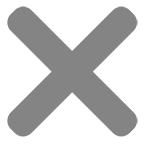Fan Noise
Like any piece of hardware, computer CPUs will eventually be working overtime to keep up with extended and continuous use. It’s natural for fans to become increasingly noisy over time, but since that is a sign of hardware deterioration, it’s something you’ll want to avoid altogether.
Of course, some computers are just naturally noisy. HP computers, for example, have louder fans than other brands. We recommend that you ask about fan noise the next time you buy a computer even if you’re buying from a PC retailer online.
In today’s blog, Inside Tech will give you some tips on how to prevent fan noise as well as troubleshooting tips when your PC fan gets too loud.
Prevention Tips
While it’s impossible to prevent hardware from getting worn out, you can slow its deterioration with proper care and use. Here are some tips on how to prevent keep your PC fan from getting progressively louder and strained to its limits:
- Keep your PC well-ventilated. Make sure there’s enough space for air to flow freely around your CPU. Never prop the vent side of the CPU flat against a wall, and remove obstructions to airflow such as curtains, solid furniture, piles of books, clutter, and coils of computer cords. Proper ventilation prevents overheating, which is one of the biggest causes of wear and tear and excessive fan noise.
- Be observant of your computer’s settings and performance capacity. PC fans tend to go on overdrive when you run too many programs at once. It forces the machine to work double-time and generate more heat. When this happens, the fan speeds up to increase the internal airflow and make the machine cool down fast to avoid overheating.
- Keep the surroundings and the room clean. Dirt and dust are some of the biggest culprits of fan noise.
- Install a fan control software. Users can adjust fan settings without it, but the built-in permissions are often limited. You can gain more control with the fan RPM and make sure that none of the other crucial computer settings are affected if you use a fan control software.

How to Reduce Fan Noise on Your PC
If your computer is well past the prevention stage and already needs troubleshooting, you can try the following:
- We’ve established that overworking a PC can make the fan noisy. If it’s louder than normal, open the Task Manager and check the CPU and memory status. If any or one of them is at 100%, it means you need to stop, close, or disable some active apps running in the background.
- Run a malware scan on your computer. Cryptominers and other types of malware keep running even when your PC is idle. They can run even if you’re not using an unusual program. This could be the reason why your computer sometimes struggles and overheats even when you only have three or four apps and programs open at the same time.
- Clean your PC. You don’t need to be a computer technician to do this, although we highly recommend watching a few videos beforehand just so you know what you can and cannot touch while cleaning your PC, especially the fan.
- Replace your PC fan. A CPU fan is quite easy to replace because it’s just a matter of unplugging the old fan from the motherboard or power supply, then plugging in a brand-new unit.
Keep our preventive tips in mind, and refer to our troubleshooting advice if your PC fan gets noisier than ever.
Explore our blog for more PC care tips; and if you’re looking to buy a brand-new computer, browse our selection of all types of all-in-one and custom computers. If you’d like to bypass the prospect of noisy fans altogether, you should browse our range of fanless PCs.